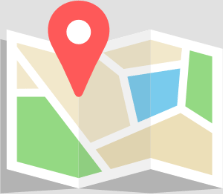[av_slideshow_full size=’featured’ min_height=’0px’ stretch=” animation=’slide’ autoplay=’false’ interval=’5′ control_layout=’av-control-default’ src=” attachment=” attachment_size=” position=’top left’ repeat=’no-repeat’ attach=’scroll’]
[av_slide_full id=’922′][/av_slide_full]
[/av_slideshow_full]
[av_section min_height=” min_height_px=’500px’ padding=’large’ shadow=’no-border-styling’ bottom_border=’no-border-styling’ id=” color=’main_color’ custom_bg=” src=” attachment=” attachment_size=” attach=’scroll’ position=’top left’ repeat=’no-repeat’ video=” video_ratio=’16:9′ overlay_opacity=’0.5′ overlay_color=” overlay_pattern=” overlay_custom_pattern=”]
[av_heading heading=’HOW TO CHECK-IN / TRANSFER AND DOWNLOAD YOUR TICKET(S)’ tag=’h1′ style=’blockquote modern-quote’ size=’70’ subheading_active=” subheading_size=’15’ padding=’30’ color=” custom_font=” admin_preview_bg=”][/av_heading]
[av_one_full first min_height=” vertical_alignment=” space=” custom_margin=” margin=’0px’ padding=’0px’ border=” border_color=” radius=’0px’ background_color=” src=” background_position=’top left’ background_repeat=’no-repeat’ animation=” mobile_display=”]
[av_textblock size=” font_color=” color=” admin_preview_bg=”]
- Click the button at the email which you received after your purchase from our ticket company Nutickets and download your own ticket.
- If you booked more than one ticket, you need to log in to your Nutickets account and transfer each ticket to a friend. Please log in here: https://goo.gl/L3rEUd Now you are able to see your ordered tickets. The first ticket at the picture at the top right is a ticket from a friend, the second one your own. Please click on ‘Transfer Ticket’ to send the ticket to your friend.
- Please follow the steps shown on your screen and fill in the needed details.
- That’s it! You will receive a confirmation email and your friend an email to download their ticket.
[/av_textblock]
[/av_one_full][/av_section]